

If it’s trained carefully, professionally, responsibly, with bonafide medical research data exclusively, I can see it being a boon to healthcare professionals. I just don’t know if I can trust that will happen in the timeline we live in.


If it’s trained carefully, professionally, responsibly, with bonafide medical research data exclusively, I can see it being a boon to healthcare professionals. I just don’t know if I can trust that will happen in the timeline we live in.


This is what you get when parents absent-mindedly assume handing their kid a smartphone when they’re noisy is all it takes to raise them.


Well he started it.


I’d say that’s more of an AI industry issue than anything else. All AI art needs to be easily identifiable and sourced as such, but I doubt AI producers will want to hide tags on all their AI generated work though.
I thought I read that there’s no charge if on the same network. It’s just for accessing your files remotely from other networks.


Nope. Having lackeys involved at every step of the election process, and restricting ballot locations is what got you elected. The orange fuckwit.


Eh just get an AI to make AI versions of all the videos you want to watch on YouTube, then upload those. Then you wouldn’t be stealing anything obviously.


He should make Mexico a state and the border crisis will vanish just like that.


And tampering for cover-ups.


Oh so out of all the shit he’s fucked up, it turns out the nuclear weaponry are first thing he wants back?
Look at all those colors he’s showing.


And what if Egypt and Jordan just sends them all back to Gaza on military planes?


And what if Egypt and Jordan just sends them all back to Gaza on military planes?
No. The progress is actually just no longer having to hire real humans for “creative” work.

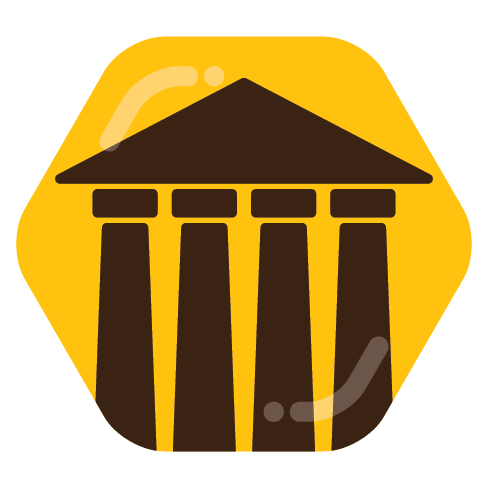
He’s doing something he’s not proud of and he can’t control it, so it must be society’s fault.


In other words, he’s suggesting his pockets need a little more lining.


There is definitely mental illness happening here, just not from the LGBTQ+ members.


I wonder how long until this makes it to the toxic YouTube cycle.


Edit: reposting from a new account because kbin bit the dust.
Tutorial: Native dual-analog and widescreen for Perfect Dark and GoldenEye 007 in Retroarch (No hacks)
This is based off a tutorial I made for Mupen64 Plus on an Android based handheld, but since I got a steam deck, I wanted to get it working in Retroarch as well.
NOTE: This tutorial uses Retroarch installed via EmuDeck.
First you need to change some in-game settings in both games. Specifically the control scheme and aspect ratios.
In Perfect Dark
Make your save file, then in the pause menu, scroll to Options > Video
In GoldenEye 007
(You actually need to start a mission and bring up the pause menu.)
(This assumes you set 3D games to “4:3” from EmuDeck. I’m not sure what effect having that already set to “16:9” will have on this process. However, if it is a problem, you can probably just skip this section and go straight to the next one for controls.)
While in either game, hold the select button and press Y to bring up the in-game Retroarch menu.
Navigate to Settings > Video > Scaling.
(Don’t worry about these changes. We will save them to their own profile so they won’t mess with other games.)
Go to Settings > Input > RetroPad Binds > Port 2 Controls.
Navigate to Quick Menu > Controls > Port 1 Controls
Exit and switch to Port 2 Controls
Exit Port 1 Controls and go into Manage Remap Files
Navigate back to Quick Menu > Overrides
Launch the other game & open up the Retroarch quick menu.
Navigate to Quick Menu > Controls > Manage Remap Files
Navigate to Settings > Video > Scaling
Navigate back to Quick Menu > Overrides
There you have it. Be sure to get retroachievements up and going as well, and have fun in your espionage shenanigans.
I honestly expected the next Witcher to feature Siri as a protagonist after playing as her a bunch in the Witcher 3. I’m more surprised at how surprised everyone else seems to be at this.
This bring up an interesting question I like to ask my students about AI. A year or so ago, Meta talked about people making personas of themselves for business. Like if a customer needs help, they can do a video chat with an AI that looks like you and is trained to give the responses you need it to. But what if we could do that just for ourselves, but instead let an AI shadow us for a number of years so it essentially can mimic the language we use and thoughts we have enough to effectively stand in for us in casual conversations?
If the murdered victim in this situation had trained his own AI in such a manner, after years of shadowing and training, would that AI be able to mimic its master’s behavior well enough to give its master’s most likely response to this situation? Would the AI in the video have still forgiven the murderer, and would it hold more significant meaning?
If you could snapshot you as you are up to right now, and keep it as a “living photo” A.I. that would behave and talk like you when interacted with, what would you do with it? If you could have a snapshot AI of anyone in the world in a picture frame on your desk, who you could talk to and interact with, who would you choose?