I’m not 100% sure if you mean what do I think makes proton untrustworthy, or what do I think makes other vpns untrustworthy?
If you’re referring to proton, some of the statements Andy Yen have made recently are painting proton as less neutral than they claim to be.
I’m also generally aware that a LOT of vpn outfits are just a different company mining your traffic and data, and that there are few “no log” vpns that you can trust.
Despite their recent statements that sour my taste in giving proton money (and the ai bullshit that every goddam company is shoving down our throats), I trust proton when they say no logs. They’re regularly audited for it.
I don’t trust all these other VPN companies that claim to be no log and have nothing to back them up. Especially when several of them have been caught logging and mining/selling the data they claim to not be logging.



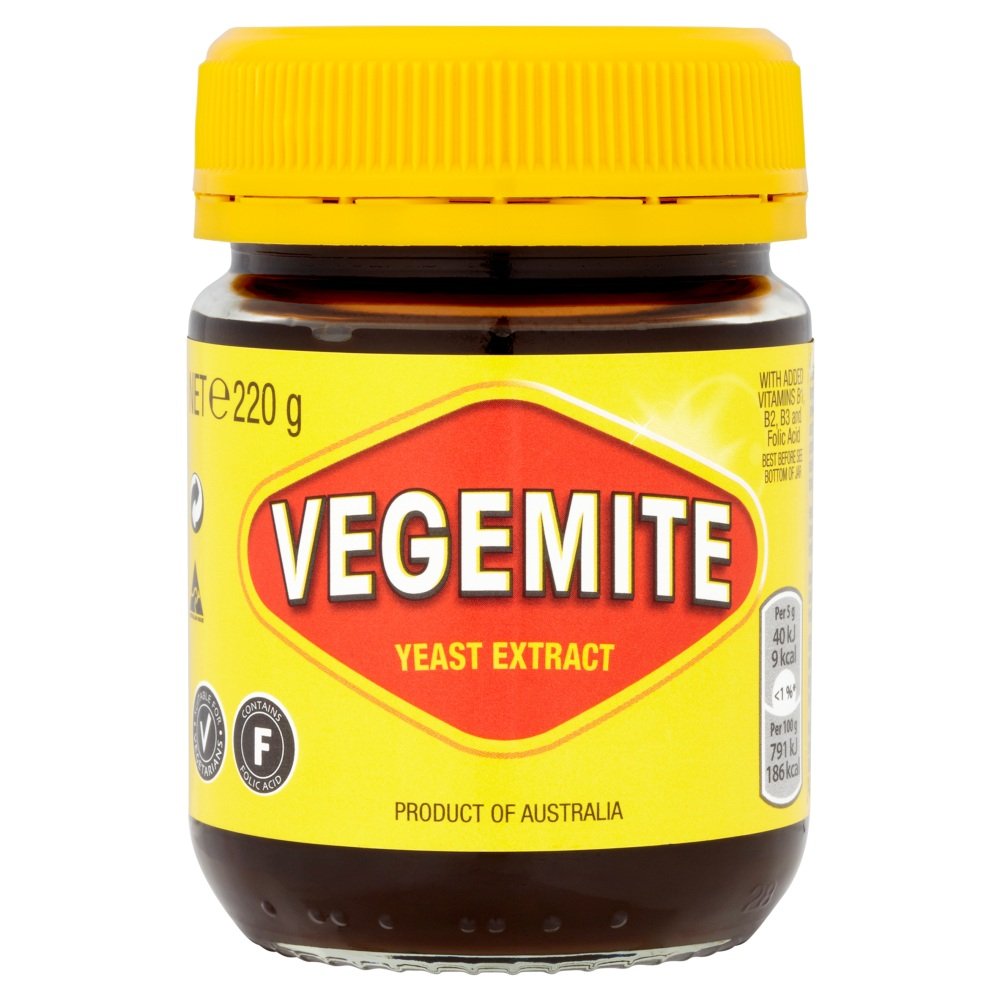


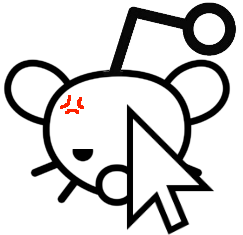






Thank you. I’m going to check them out. Appreciate the links and info!